Senin, 27 Agustus 2012
Jumat, 24 Agustus 2012
SuperX Gnu/Linux
SuperX is a computer operating system based on Ubuntu and Debian GNU/Linux, using KDE as its user interface. SuperX features an unique layout of the GUI, to make using SuperX as easy as a mobile phone.
SuperX is a desktop-oriented computer operating system based on Ubuntu and Debian GNU/Linux, using the KDE desktop environment. It was originally developed in India by a teenager, Wrix who built it using free and open-source software. Today SuperX has many contributors most of them are in teenage and early 20s.
SuperX is highly modular and flexible with a desktop user interface especially designed with Linux beginners in mind. SuperX consists of a Linux kernel, components from the GNU project, KDE project and few components from GNOME project and many other components. SuperX focuses on simplicity and user-friendliness. SuperX comes with an out-of-the-box experience, automatically configured. The user can focus on his work rather than messing with complex underlying Linux system, trying to setup the ideal environment for his daily work.
SuperX comes with what is required for day-to-day activities and for unique purposes, additional applications can easily be installed. GUI configuration utilities are officially provided, and most system configuration is performed from the GUI itself and not by editing complex configuration files like many other Linux-based systems.
SuperX does not follow a release model, as of now. SuperX strives be to stable yet bleeding edge, and typically offers the latest stable versions of most applications.
SuperX comes with what is required for day-to-day activities and for unique purposes, additional applications can easily be installed. GUI configuration utilities are officially provided, and most system configuration is performed from the GUI itself and not by editing complex configuration files like many other Linux-based systems.
SuperX does not follow a release model, as of now. SuperX strives be to stable yet bleeding edge, and typically offers the latest stable versions of most applications.
History
SuperX was first developed in Guwahati, the capital city of Assam in India by Wrix when he was in eighth standard in K.V Maligaon high school in the year of 2007. Later after completing high school, Wrix dropped-out to complete SuperX, working alone day and night. Wrix hopes to continue his formal education as SuperX becomes sustainable.Its first formal release, SuperX v1, was on April 24, 2011. Although it was only made available to selected persons. Later on October 8, 2011, SuperX v1 was made available to the public as a free download. SuperX v1.1 "Cassini" is the 2nd release of SuperX.
Our Goals
- To make the most user-friendly desktop ever. We focus on the idea that a desktop system should be like a generic mobile phone, with fewer options in the front, but power house in the bottom.
- To translate to every possible language in the world so that people from any linguistic community is not left behind in the digital age. We focus on bringing young blood to open source.
- Motivate children and youth towards Open source. and Free Software. We believe that motivation is power, and a motivated person can do anything.
- Embracing KDE. We want to make SuperX the best KDE implementation ever!
Benefits
- To use SuperX as per needs, without any technical knowledge of the underlying Linux system.
- A fully-capable operating system.
- To study a component of SuperX, how it works and adapt it to your needs without any additional cost.
- To improve components of SuperX and release your improvements to the public, so that everyone benefits.
- No Digital Restrictions Management.
- To adapt Free and Open Source Software, without losing productivity.
- To learn and use SuperX in your own language; no foreign languages to learn for using SuperX.
Get in touch
SuperX is a fairly recent project. Compared to the larger giants, we are still small. And as such, we do have our own share of problems, bugs and faults. If you're faced with any errors while using SuperX, or just want to help us with your valuable suggestions (or constructive criticism).
mail us at: info@technosunz.netMD5 Hash: dee326d7bbaca6d46dc67c3076a368cf
Rabu, 22 Agustus 2012
Sabayon Linux

Sabayon Linux is based on the source-based distro named Gentoo. Gentoo is a highly customizable distro and, using Gentoo's excellent development techniques, we have created a pre-configured distribution with the tenets of Performance, Versatility, and Stability.
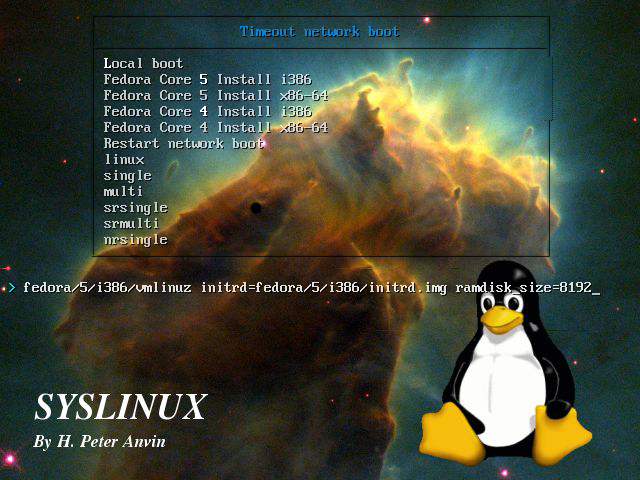
The Project
The Syslinux Project covers lightweight bootloaders for MS-DOS FAT filesystems (SYSLINUX), network booting (PXELINUX), bootable "El Torito" CD-ROMs (ISOLINUX), and Linux ext2/ext3/ext4 or btrfs filesystems (EXTLINUX). The project also includes MEMDISK, a tool to boot legacy operating systems (such as DOS) from nontraditional media; it is usually used in conjunction with PXELINUX and ISOLINUX.More info about SYSLINUX, PXELINUX, ISOLINUX, and EXTLINUX can be found on their respective pages; however, since the three have a lot in common, the common documentation is on the SYSLINUX page for now.
The Syslinux Project is now maintained in a public git repository. See Development for details.
There is a general mailing list that carries SYSLINUX announcements as well as discussion. If you have a problem it is a very good idea to browse the archives for information.
If you're interested in helping out with the SYSLINUX Project, please see the help wanted page, or just help out with the Wiki!
How to Create a Bootable USB: For Linux
STEP 0:Your motherboard (BIOS) has to support boot from usb (usb-key or usb-hdd).You don't need to know which of these types your media is though, your BIOS recognizes
the usb controller in the device, and this determines usb-key or usb-hdd type.
STEP 1:Download the latest copy of syslinux and extract it. Download.
STEP 2: Open a command prompt and cd to your 'syslinux/linux' folder. Run ./syslinux -i /dev/sdX1
replacing X with the device node of your media.
STEP 3:Ensure the usb drive is bootable. For that, we need a working MBR code and an active partition.
Open a command prompt and cd to your 'syslinux/mbr' folder. Run the following two commands,
replacing X with the device node of your usb drive:
dd conv=notrunc bs=440 count=1 if=mbr.bin of=/dev/sdXThis will write the syslinux mbr code (mbr.bin) into the master boot record of the drive,
parted /dev/sdX set 1 boot on
and mark first partition as active (bootable). For the second task, you can use fdisk or other
disk partitioning tools.
STEP 4: Copy a Linux kernel image (like vmlinuz) to the root (/dev/sdX1) of your media.
STEP 5: Lastly, create a 'syslinux.cfg' file in the root of your media (/dev/sdX1) and
enter any configuration options you need/want.
Unity Linux is 2012 Alpha

The developers at the Unity Linux project are pleased to announce a new alpha snapshot of the upcoming 2012 release in both 32 bit and 64 bit versions. This release is the first in a while due to the fact that we have migrated all our repositories over to utilize the Mandriva ones. Much work has gone on to make sure that Unity and Smart work with upstream repositories at Mandriva.
This ISO is based on Mandriva Cooker and we utilize our own repositories for packages not available upstream. As we noted in our previous Alpha release in 2011…we are aiming to provide JEOS (Just Enough Operating System) to give users a core to build upon. We’ve worked closely upstream with Mandriva to shrink down our ISO size and we’ve broken the 100MB barrier with this release which has a size of less than 100 MB.
This release comes in a command line only format (No X11) and can be installed with the command ‘cli-installer’.
Installation of a desktop environment can be accomplished by following the Unity Linux Getting Started Guide.
Changelog
The 2012 alpha 1 brings the following to Unity Linux core ISO:
- Kernel 3.2.7
- Revamped cli-installer
- GCC 4.6.3
- RPM 5.4.4
- mklivecd updated
- Moved to Systemd
- Overlayfs replaces aufs
- Perl 5.14.2
- Major DE and core updates as well as numerous package updates
Here’s what we’re working on for the full 2012 release:
- Switch from GDM to LightDM [IN WORK]
- Release a GUI version of Unity with Openbox [IN WORK]
The 2012 alpha 1 release is a snapshot release based on Mandriva Cooker. We have developed an in-house script (create-basesystem) to easily and reliably recreate snapshot ISOs of the Unity Linux package repository at anytime. The idea behind this is that using the create-basesystem script along with Unity metapackages one could easily recreate reliable and good branch ISO. Using <BRANCHNAME>-desktop metapackages would allow distribution developers to MAINTAIN A SINGLE RPM SPEC file to create their entire distribution. We aim to keep it simple.

The developers at the Unity Linux project are pleased to announce a new alpha snapshot of the upcoming 2012 release in both 32 bit and 64 bit versions. This release is the first in a while due to the fact that we have migrated all our repositories over to utilize the Mandriva ones. Much work has gone on to make sure that Unity and Smart work with upstream repositories at Mandriva.
This ISO is based on Mandriva Cooker and we utilize our own repositories for packages not available upstream. As we noted in our previous Alpha release in 2011…we are aiming to provide JEOS (Just Enough Operating System) to give users a core to build upon. We’ve worked closely upstream with Mandriva to shrink down our ISO size and we’ve broken the 100MB barrier with this release which has a size of less than 100 MB.
This release comes in a command line only format (No X11) and can be installed with the command ‘cli-installer’.
Installation of a desktop environment can be accomplished by following the Unity Linux Getting Started Guide.
Changelog
The 2012 alpha 1 brings the following to Unity Linux core ISO:- Kernel 3.2.7
- Revamped cli-installer
- GCC 4.6.3
- RPM 5.4.4
- mklivecd updated
- Moved to Systemd
- Overlayfs replaces aufs
- Perl 5.14.2
- Major DE and core updates as well as numerous package updates
- Switch from GDM to LightDM [IN WORK]
- Release a GUI version of Unity with Openbox [IN WORK]
Yet Another Reason To Learn Linux – It’s Free

Damn Small Linux is a business card size (50MB) live CD Linux distribution. Despite its minuscule size it strives to have a functional and easy to use desktop. Damn Small Linux has a nearly complete desktop, including XMMS (MP3, and MPEG), FTP client, links-hacked web browser, spreadsheet, email, spellcheck (US English), a word-processor, three editors (Nedit, nVi, Zile [emacs clone]), Xpdf, Worker (file manager), Naim (AIM, ICQ, IRC), VNCviwer, SSH/SCP server and client, DHCP client, PPP, PPPoE, a web server, calculator, Fluxbox window manager, system monitoring apps, USB support, and soon it will have PCMCIA support as well. If you like Damn Small Linux you can install it on your hard drive. Because all the applications are small and light it makes a very good choice for older hardware.
Are you outdated enough to remember the 1992 Janet Jackson tune entitled The best Issues In Lifestyle Are Totally free? Or possibly you are so aged that you are able to keep in mind the 1956 Hollywood film on the exact same title. In any case we don’t ensure that you’ll discover Damn Modest Linux and our associated tutorials to become among the most effective issues inside your life. But we do guarantee that they are each totally totally free. Well, wait a minute. They’re both totally free, but…
You may have to shell out a few of your hard-earned money to discover Linux, specially if you are downloading the computer software and operating the tutorials in your property pc. Yes, you’ll need to pay for an World wide web connection at the least in the course of the time devoted to downloading the files. Now by today’s bloated requirements Damn Small Linux is seriously modest; it weighs in at a mere 50 Megabytes. So downloading this computer software distribution is relatively fast, particularly when you possess a high-speed connection. And but as we all know, sometime throughout the following month your World wide web Service Supplier will want dollars.
Once you’ve got downloaded Damn Little Linux you will not need to have the web to run it. But you may desire to activate one or both of the internet browsers which are component of this distribution. And you may need to download extra applications; you can find a lot of them and since this version of Linux is so tiny, you should still have scads of disk space readily available.
Your Linux expenses do not end with the web. I don’t think that the electrical power that powers your personal computer is free. As well as the longer your days and nights invested in front with the computer the greater your light and warmth bill. In addition, the extra time you spend on Linux the much more funds you may wind up shelling out on snacks, new eyeglasses, and taxis whenever you miss the bus to operate because you just could not tear your self away through the pc in time. I believe you get my drift. But we repeat. Linux, this site, and quite a few of the references around the internet are totally free. Really should you outgrow Damn Little Linux the larger versions of Linux are free, or at least quite affordable when in contrast to ostensibly similar versions of Microsoft Windows.
Most persons do not run operating methods for their capabilities but for that programs they allow. Cause amount two: Damn Modest Linux provides lots of totally free applications.
Numerous users of Linux say Linux it’s straightforward, and as it is better as Windows, it’s more versatile extra convivial, more configurable, a lot more, extra, extra… All that is not false, but Linux is not straightforward when one comes from Windows, due to the fact 1 enters a distinctive world, or significantly of things land and manage themselves in different ways.
Linux thus gets to be quick when one methods it using the state of thoughts and time important.
The keys in the planet of linux move by the comprehension with the significance of the Command Line. In fact the command line, unpleasing for your Windows person, will probably be the only barrier between him as well as the formidable potential of Linux. It really is thus suggested at the starting to familiarize yourself with the command line for the reason that it really is it which will aid you to solve a difficulty whenever you do not have accessibility towards the graphic user interface.
As soon as you accepted that, all goes rather rapidly and you begin to comprehend why “many consumers of Linux say Linux, it really is easy”. Practically all of the difficulties which I encountered under Linux arrived from the poor habits taken beneath Windows. Is an additional concern, the choice with the distributions, when one starts to become engaged within the world of Linux one wonders “but why all these distributions? and compatibility in all that? “
It really is absolutely recommended for your beginner to start with distributions for common public and recognized for their facility of catch in hand and set up, and providing a assistance and a base of enough understanding to ensure that you quickly come across options with your 1st complications.
Eventually it’s advised towards the proprietors of laptop computer to create a search for compatibility prior to launching out within the journey.
Or you may just keep your Puny Worthless MS windows Operating System!
If you want to Learn Open Source this is the Site for You ! and if not "Hasta La Vista Baby"
Selasa, 21 Agustus 2012
Ubuntu 12.04 LTS

Ubuntu is a complete desktop Linux operating system, freely available with both community and professional support. The Ubuntu community is built on the ideas enshrined in the Ubuntu Manifesto: that software should be available free of charge, that software tools should be usable by people in their local language and despite any disabilities, and that people should have the freedom to customise and alter their software in whatever way they see fit. "Ubuntu" is an ancient African word, meaning "humanity to others". The Ubuntu distribution brings the spirit of Ubuntu to the software world.

What's new?
The release of Ubuntu 12.04 includes some clever enhancements to make your Ubuntu experience even more enjoyable. Take a look at what’s new and then explore Ubuntu for yourself.The Head-Up Display (HUD)
The new HUD gives you a fast alternative to the traditional, menu-based way of telling your computer what to do. Instead of clicking on menu items to give it instructions, you just tap the alt key to bring up the HUD and start typing what you want to do. You’ll then get a list of functions, without ever needing to know in which menu they live.
The Video Lens
The new Video Lens makes it easier than ever to find the videos you want to watch. Just click on the icon on the Dash and enter your text to search. Whether it’s stored on your computer, on YouTube or anywhere else, you’ll soon see a list of matching content.
Ubuntu Software Centre
The Ubuntu Software Centre gives you instant access to thousands of apps. You can see the top-rated apps, compare apps by rating and user reviews, keep track of what you've installed, and sync your apps between all your Ubuntu computers.Senin, 20 Agustus 2012
Minggu, 19 Agustus 2012
Funny Quotes
Just for the Fun of it !
“Hacking is like sex. You get in, you get out, and hope that you didn’t leave something that can be traced back to you.”
“Unix is user-friendly. It’s just very selective about who its friends are.”
“Programming is like sex, one mistake and you have to support it for the rest of your life.†— Michael Sinz
“There are 10 types of people in the world: those who understand binary, and those who don’t.”
“640K ought to be enough for anybody.” – This is not humorous by itself; but in the context it’s a classic by Bill Gates in 1981
Microsoft: “You’ve got questions. We’ve got dancing paperclips.”
“Microsoft is not the answer. Microsoft is the question. NO is the answer.” – Erik Naggum
“Men are from Mars. Women are from Venus. Computers are from hell.”
“SUPERCOMPUTER: what it sounded like before you bought it.”
“Windows95: It’s like upgrading from Reagan to Bush.

Jumat, 17 Agustus 2012
MANDRIVA LINUX

Mandriva Linux was launched in 1998 under the name of Mandrake Linux, with the goal of making Linux easier to use for everyone. At that time, Linux was already well-known as a powerful and stable operating system that demanded strong technical knowledge and extensive use of the command line; MandrakeSoft saw this as an opportunity to integrate the best graphical desktop environments and contribute its own graphical configuration utilities to quickly become famous for setting the standard in Linux ease of use. In February 2005, MandrakeSoft merged with Brazil's Conectiva to form Mandriva S.A., with headquarters in Paris, France. The company's flagship product, Mandriva Linux, offers all the power and stability of Linux to both individuals and professional users in an easy-to-use and pleasant environment.

"Free software" (or "Open Source Software") refers to the users' freedom to use, copy, distribute, study, change and improve the software.
These "software rights" have generated a large and dynamic development community in the last decades. Linux is one of the most successful examples of Free and Open Source software development projects.
Mandriva Linux is based on the Cooker development project sponsored by Mandriva. Hundreds of passionate free software developers work openly on the core of the distribution. This open, community-driven development system has been in place since 1998, making it one of the longest-standing open source development communities around. The involvement of the Mandriva development community helps us to make Mandriva Linux one of the largest, most up-to-date, integrated, internationalized and standardized distributions available.
To thank the many free software contributors and to promote the use of Free Software, Mandriva is proud to build a special Free Software edition. This edition is made for the discerning users who value software freedom and and don't want to run proprietary software on their machine. Named Mandriva Linux Free, this build does not contain any non-free software packages like proprietary drivers, closed-source applications or plugins. It is available on the network of public Mandriva mirrors as part of the Mandriva Linux release.
To download Mandriva Linux Free, simply go the main download page and choose the Free (Software!) edition.
Please note: Free software is really about Freedom, and has nothing to do with free-of-charge software. The fact that Mandriva One and Mandriva Free are downloadable for free is a totally different matter. We hope you appreciate the difference and will enjoy both of our GNU/Linux based editions of Mandriva Linux.
Kamis, 16 Agustus 2012
Rabu, 15 Agustus 2012
ophcrack
Description
Ophcrack is a Windows password cracker based on a time-memory trade-off using rainbow tables. This is a new variant of Hellman's original trade-off, with better performance. It recovers 99.9% of alphanumeric passwords in seconds.
Categories
License
Features
- Cracks LM and NTLM Windows hashes
- Free tables available for Windows XP, Vista and 7
- Brute-force module for simple passwords
- Audit mode and CSV export
- Real-time graphs to analyze the passwords
- LiveCD available to simplify the cracking
- Loads hashes from encrypted SAM recovered from a Windows partition
PASSWORD HASHING
Note: This is a cross-post of an article published on the Mozilla Webdev blog
A number of high-profile websites (like LinkedIn and last.fm) have disclosed possible password leaks from their databases. The suspected leaks put huge amounts of important, private user data at risk.
What’s common to both these cases is the weak security they employed to “safekeep” their users’ login credentials. In the case of LinkedIn, it is alleged that an unsalted SHA-1 hash was used, in the case of last.fm, the technology used is, allegedly, an even worse, unsalted MD5 hash.
Let’s take a look at the most obvious mistakes our protagonists made here and then we’ll discuss the password hashing standards that Mozilla web projects routinely apply in order to mitigate these risks
Nobody should store plain-text passwords in a database. If you do, and someone steals the data through any sort of security hole, they’ve got all your user’s plain text passwords.
Smart mathematicians came up with something called a hashing function or “one-way function” H: password -> H(password). MD5 and SHA-1 mentioned above are examples of those. The idea is that you give this function an input (the password), and it gives you back a “hash value”. It is easy to calculate this hash value when you have the original input, but prohibitively hard to do the opposite. So we create the hash value of all passwords, and only store that. If someone steals the database, they will only have the hashes, not the passwords. And because those are hard or impossible to calculate from the hashes, the stolen data is useless.
For starters, people pick poor passwords. Write this one in stone, as it’ll be true as long as passwords exist. So a smart attacker can start with a copy of Merriam-Webster, throw in a few numbers here and there, calculate the hashes for all those words (remember, it’s easy and fast) and start comparing those hashes against the database they just stole. Because your password was “cheesecake1″, they just guessed it. Whoops! To add insult to injury, they just guessed everyone’s password who also used the same phrase, because the hashes for the same password are the same for every user.
Worse yet, you can actually buy(!) precomputed lists of straight hashes (called Rainbow Tables) for alphanumeric passwords up to about 10 characters in length. Thought “FhTsfdl31a” was a safe password? Think again.
This attack is called an offline dictionary attack and is well-known to the security community.
The standard way to deal with this is by adding a per-user salt. That’s a long, random string added to the password at hashing time: H: password -> H(password + salt). You then store salt and hash in the database, making the hash different for every user, even if they happen to use the same password. In addition, the smart attacker cannot pre-compute the hashes anymore, because they don’t know your salt. So after stealing the data, they’ll have to try every possible password for every possible user, using each user’s personal salt value.
The hashing function has two steps. First, the password is hashed with an algorithm called HMAC, together with a local salt: H: password -> HMAC(local_salt + password). The local salt is a random value that is stored only on the server, never in the database. Why is this good? If an attacker steals one of our password databases, they would need to also separately attack one of our web servers to get file access in order to discover this local salt value. If they don’t manage to pull off two successful attacks, their stolen data is largely useless.
As a second step, this hashed value (or strengthened password, as some call it) is then hashed again with a slow hashing function called bcrypt. The key point here is slow. Unlike general-purpose hash functions, bcrypt intentionally takes a relatively long time to be calculated. Unless an attacker has millions of years to spend, they won’t be able to try out a whole lot of passwords after they steal a password database. Plus, bcrypt hashes are also salted, so no two bcrypt hashes of the same password look the same.
So the whole function looks like: H: password -> bcrypt(HMAC(password, local_salt), bcrypt_salt).

- Premium Gold Caps
- Digi Power Design, 8 + 4 Power Phase Design
- Supports Dual Channel DDR3 2800+(OC)
- 2 x PCIe 3.0 x16 Slots, Supports AMD Quad CrossFireX™, CrossFireX™ and NVIDIA® Quad SLI™, SLI™
- PCIE Gigabit LAN
- Supports Intel® HD Graphics with Built-in Visuals
- Multi VGA Output options : DVI-D, D-Sub, HDMI
- Combo Cooler Option (C.C.O.)
- 7.1 CH HD Audio with Content Protection (Realtek ALC898 Audio Codec), Supports THX TruStudio™
- Supports ASRock XFast RAM, XFast LAN, XFast USB, OMG, Internet Flash, No-K OC, Dehumidifier, UEFI System Browser
- Supports Intel® Smart Connect, Intel® Rapid Start, Lucid Virtu Universal MVP
- Free Bundle : CyberLink MediaEspresso 6.5 Trial, ASRock MAGIX
- Multimedia Suite


MEPIS Gnu/Linux

MEPIS LLC and MEPIS Linux were founded by industry veteran Warren Woodford in November 2002 to create a user-friendly Linux version that “just works” based on Debian Linux. The first release was in May 2003. In July 2006, MEPIS transitioned with the release of 6.0 from using Debian packages to using packages and repositories from Ubuntu 6.06LTS (“Dapper Drake”).
A major upgrade (6.5) came out in April 2007, introducing for the first time 64-bit and Mactel support. A few months later, anticapitalista, a member of the European MEPIS community, released his well-received antiX based on a MEPIS Linux core and optimized for old and low-spec computers.
In Version 7.0, released in December, 2007, MEPIS Linux switched its base to a combination of MEPIS packaged binaries, based on Debian and Ubuntu source code, combined with a Debian Stable OS core and extra packages from Debian package pools. As the developer explains: “By using the latest Debian and Ubuntu source code for building user applications, we can provide the best latest versions of the applications users want the most. And by building on top of a Debian Stable core, we can provide a release that has the stability and long life that users want.” The emergence of a Community Packaging Team has allowed users to remain current with application releases while retaining the signature stability.
MEPIS development continues to track Debian development. MEPIS 8.0 was released in February 2009 as “Lenny” became the new Debian Stable 5.0, and now MEPIS 8.5 integrates the KDE 4.3 desktop with that release.
MEPIS architect and developer
Warren Woodford has a deep background in the high-tech industry. He was involved in many projects before MEPIS, including developing a battlefield workstation, designing satellite ground stations, writing a 250,000 word electronic thesaurus, and creating the first stable Java debugger. He was also successful as a Java developer and a NeXT developer. Click here to read Warren's LinkedIn profile and learn aboutDiscover. . .

...new experiences
- What it's like not to be concerned with viruses —at all.
- How to deploy the same OS and software on multiple workstations without licensing fees.
- Free software available for your expanding needs.
- The pleasure and the power of being able to customize your own operating system.
- A well-designed disk filesystem that supports your system's performance.
...the MEPIS Linux OS
- MEPIS Linux was founded by industry veteran Warren Woodford in November 2002, wanting something that “just works.”
- The first version was released May 2003 and soon broke into the Top 10 on Distrowatch.
- Twin goals of the OS are stability and ease of use.
- The rock solid base derives from Debian Stable.
- Core development remains in Warren's hands, though members of the MEPIS Users Community contribute code as well.
- A Community Repository allows users to enjoy the MEPIS stability without forsaking progress in applications.
...intriguing possibilities
- More than one OS installed, so that you choose which you want when you boot.
- A complete OS you can boot and run from a CD-ROM or USB stick without installation.
- The ability to view and copy files from another OS, even if it won't boot up.
- An easy method to use another OS, including Windows, in a virtual environment so you don't have to keep rebooting back and forth.
Features
MEPIS Linux is desktop Linux the way you want it.
Easy to Try
Easy to Try
- Runs from Live-CD before you install
- Automagically configures itself to your PC hardware
- Boot the MEPIS CD and, in about one minute, you can be using Linux
- Easy installation wizard guides you through simple installation step-by-step
- A disk partitioning tool with a familiar graphical interface helps you adjust disk space
- MEPIS Linux is compatible with all versions of MS-WIndows
- Hundreds of software programs are preinstalled and fully configured to be ready to use
- Thousands of additional specialized applications are available
- The acclaimed package management system known as APT makes software download and installation painless
- There's lots of help for you, ranging from the comprehensive and accessible Users Manual linked on the Desktop to specialized support for individual applications
- The LiveCD also functions as a system repair and recovery disk
- The CD image is compressed to provide over 1,900 software packages on one CD
- The unique nature of MEPIS Linux makes it an ideal foundation for developing a custom version of Linux for large scale deployment.
- MEPIS is available to work with integrators and end user clients to develop privately branded and optimally tweaked Linux configurations.
- For more information, click on the "Business Solutions" tab at the top of the page.
Selasa, 14 Agustus 2012
What is Haiku?
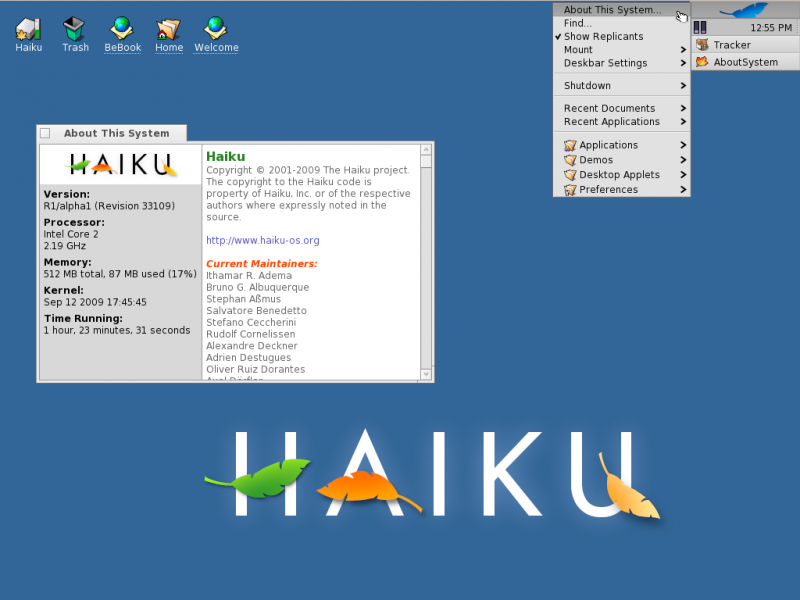
Haiku is a fast, efficient, easy to use and lean open source operating system inspired by the BeOS that specifically targets personal computing. It is also the name of the project that develops and promotes Haiku the operating system. [top]
Why isn't it called HaikuOS?
The name of the project is simply "Haiku". Unfortunately, despite numerous attempts, the registration of haiku.org has not been possible; hence the reason for haiku-os.org.Is Haiku based on Linux?
Haiku is not a Linux distribution, nor does it use the Linux kernel. [top]Why not Linux?
Linux-based distributions stack up software -- the Linux kernel, the X Window System, and various DEs with disparate toolkits such as GTK+ and Qt -- that do not necessarily share the same guidelines and/or goals. This lack of consistency and overall vision manifests itself in increased complexity, insufficient integration, and inefficient solutions, making the use of your computer more complicated than it should actually be. [top]Instead, Haiku has a single focus on personal computing and is driven by a unified vision for the whole OS. That, we believe, enables Haiku to provide a leaner, cleaner and more efficient system capable of providing a better user experience that is simple and uniform throughout. [top]
Where does the name Haiku come from?
Haiku is named after the classical three-line Japanese poetry form. Haiku poetry is known for its quiet power, elegance and simplicity - among the core qualities of BeOS which we aim to recreate in Haiku. BeOS included some haiku in its user interface, in the form of network error messages displayed by its web browser. An example:Sites you are seekingWhile there are no current plans to include poetic messages in Haiku, we consider this another subtle way of proudly cherishing our BeOS roots. [top]
From your path they are fleeing
Their winter has come.
Is Haiku based on BeOS then?
Haiku reimplements both the BeOS technologies as well as the end user experience, but it is far from being based on BeOS from a code base perspective. The only BeOS code that has made it into Haiku are Tracker and the Deskbar (the file manager and the equivalent of the start menu/taskbar, respectively). These were open sourced by Be Inc. back in 2001, later forked under the OpenTracker project, and eventually merged into the Haiku code base. The rest is either homebuilt code or derivatives of existing open source software. [top]I’ve never seen Haiku. What does it look like?
Check out our Haiku Slideshow and the Haiku Movies pages. [top]Where can I get Haiku?
You can download ISO, raw and VMWare images of the current version of Haiku from our Get Haiku! page. Official Haiku Installation CDs are available from Haiku, Inc.. The latest and unstable nightly images are available at Haiku Files. [top]Is there a live CD available?
The installation CD is also a Live CD. [top]How do I build Haiku from source?
Instructions for building Haiku from source can be found here: Building HaikuWhat are the minimum hardware requirements to run Haiku?
Haiku will run on a Pentium or better CPU with 128MB of RAM, 600MB of storage space and a VESA compliant video card. In fact, it has been tested to work on CPU's as slow as a Pentium II 400MHz with 64MB of RAM. However, for a satisfactory user experience, we recommend at least a Pentium III with 256MB of RAM and 2GB of storage space. For compiling Haiku within itself, 1GB of memory is recommended. [top]Why doesn't Haiku let me use my monitor's resolution?
Most likely, Haiku is using the VESA driver. As with any other VESA driver, it has limitations. The problem is that the VESA driver cannot configure an arbitrary resolution. Even if it recognizes the needed one from the monitor info. It can only *pick* (quite literally) one resolution from a fixed list, the VESA BIOS list as manufactured in your graphics board. It cannot configure the mode on the chip as a special graphics driver can.How can I check which graphics driver is being used?
There's two common ways to check. First is to launch the Screen preflet and hover the mouse over the little blue screen.A tooltip will display; the bottom line of text details the graphics driver. Alternatively, from within Terminal, you can run listimage | grep accelIf "vesa.accelerant" is shown amongst other text, then Haiku does not have a dedicated driver for your graphics card and instead is using VESA. Luckily, Haiku's VESA performance is rather impressive.Do you have a roadmap?
There is nothing really set in stone, but you can get an idea from this view of current milestones and the Future Haiku Features page on our development website. [top]When do you expect to release Haiku R1?
We do not have a firm release date. Haiku development is advancing steadily, and when a stage is reached where the development team feels confident about setting a target release date, an official announcement to that effect will be made. [top]What platform(s) is Haiku targeted to run on?
The main target for Haiku R1 is the x86 (Intel, AMD, and compatible) platform. There are ports to other platforms underway, such as PowerPC, MIPS and ARM. However, it is not clear whether these will be supported or not. What platforms we support in the future will heavily depend on the availability of resources to support their development. [top]Will there be a 64-bit version of Haiku available?
For R1 we are only targeting x86-32 (i586 and newer). Support for x86-64 will likely come in the future, but there are no firm plans yet. [top]What license is Haiku released under?
Most of the Haiku code is released under the very liberal MIT License. Some third party components (e.g.: some media codecs, libraries, etc.) may use other licenses. [top]What is Haiku Inc.?
Haiku Inc. is the non-profit organization based in the United States whose goal is to support the development and success of Haiku. For more informatiDistribution Release: BackTrack 5 R3
 Offensive Security has released BackTrack 5 R3, an updated version of the project's Ubuntu-based distribution with a collection of security and forensics tools: "The time has come to refresh our security tool arsenal - BackTrack 5 R3 has been released. R3 focuses on bug fixes as well as the addition of over 60 new tools – several of which were released in BlackHat and Defcon 2012. A whole new tool category was populated - 'Physical Exploitation', which now includes tools such as the Arduino IDE and libraries, as well as the Kautilya Teensy payload collection. Together with our usual KDE and GNOME, 32/64-bit ISO images, we have released a single VMware Image (GNOME, 32-bit)
Offensive Security has released BackTrack 5 R3, an updated version of the project's Ubuntu-based distribution with a collection of security and forensics tools: "The time has come to refresh our security tool arsenal - BackTrack 5 R3 has been released. R3 focuses on bug fixes as well as the addition of over 60 new tools – several of which were released in BlackHat and Defcon 2012. A whole new tool category was populated - 'Physical Exploitation', which now includes tools such as the Arduino IDE and libraries, as well as the Kautilya Teensy payload collection. Together with our usual KDE and GNOME, 32/64-bit ISO images, we have released a single VMware Image (GNOME, 32-bit)BackTrack Clean Hard Drive Install
This method of installation is the simplest available. The assumption is that the whole hard drive is going to be used for BackTrack.- Boot BackTrack on the machine to be installed. Once booted, type in “startx” to get to the KDE graphical interface.
- Double click the “install.sh” script on the desktop, or run the command “ubiquity” in console.
- Select your geographical location and click “forward”. Same for the Keyboard layout.

- The next screen allows you to configure the partitioning layout. The assumption is that we are deleting the whole drive and installing BackTrack on it.

- Accept the installation summary and client “Install”. Allow the installation to run and complete. Restart when done.

- Log into BackTrack with the default username and password root / toor. Change root password.
- Fix the framebuffer splash by typing “fix-splash” ( or “fix-splash800″ if you wish a 800×600 framebuffer), reboot.
For More Information Fallow the Links......Good Luck and Happy Hacking ; )
Sabtu, 11 Agustus 2012
Microsoft COFEE (Computer Online Forensics Evidence Extractor) tool and documentation, Sep 2009
Unless otherwise specified the document described here:
- Was first publicly revealed by Wikileaks working with our source.
- At that time was classified, confidential, censored or otherwise withheld from the public.
- Is of political, diplomatic, ethical or historical significance.
- Any questions about this document's veracity are noted.
- The summary is approved by the editorial board.
Released November 30, 2009
Summary
This release presents the Microsoft COFEE (Computer Online Forensics Evidence Extractor) tool version 1.1.2 as well as related documentation. The tool is reportedly not publicly available for purchase or made available, as far as we can ascertain, to a number of developing world polices forces.
The ZIP archive includes the MSI installer file, the handbook and documentation for each single tool COFEE is comprised of, verification studies from both the Florida State University (FSU) as well as the National White Collar Crime Center (NW3C).
The WikiLeaks release follows various takedown demands issued by Microsoft[1], including one sent to Cryptome's John Young[2], and an uncontrolled spread of contaminated versions of the tool via P2P filesharing networks, which may compromise important investigations.
The ZIP archive includes the MSI installer file, the handbook and documentation for each single tool COFEE is comprised of, verification studies from both the Florida State University (FSU) as well as the National White Collar Crime Center (NW3C).
The WikiLeaks release follows various takedown demands issued by Microsoft[1], including one sent to Cryptome's John Young[2], and an uncontrolled spread of contaminated versions of the tool via P2P filesharing networks, which may compromise important investigations.
- Help us create a just and corruption free world.
- DOWNLOAD/VIEW FULL FILE FROM
- fastest (Sweden), current site, slow (US), Finland, Netherlands, Poland, Tonga, Europe, SSL, Tor
- Context
- United States
- Company
- Microsoft
37628547
File type informationZip archive data, at least v1.0 to extract
Cryptographic identitySHA256 c217bbfbfe95575ab0e5cda2e8c1bf387c5356749a98f79b1ec5194061febef0
Jumat, 10 Agustus 2012
Arch Linux Compared to Other Distributions
This page attempts to draw a comparison between Arch Linux and other popular GNU/Linux distributions and UNIX-like operating systems. The summaries that follow are brief descriptions that may help a person decide if Arch Linux will suit their needs. Although reviews and descriptions can be useful, first-hand experience is invariably the best way to compare distributions.
Source-based
Source-based distributions are highly portable, giving the advantage of controlling and compiling the entire OS and applications for a particular machine architecture and usage scheme, with the disadvantage of the time-consuming nature of source compilation. The Arch base and all packages are compiled for i686 and x86-64 architectures, offering a potential performance boost over i386/i486/i586 binary distributions, with the added advantage of expedient installation.Gentoo Linux
Both Arch Linux and Gentoo Linux are rolling release systems, making packages available to the distribution a short time after they are released upstream. The Gentoo packages and base system are built directly from source code according to user-specified 'USE flags'. Arch provides a ports-like system for building packages from source, though the Arch base system is designed to be installed as pre-built i686/x86_64 binary. This generally makes Arch quicker to build and update, and allows Gentoo to be more systemically customizable. Arch supports i686 and x86_64 while Gentoo officially supports x86, PPC, SPARC, Alpha, AMD64, ARM, MIPS, HP/PA, S/390, sh, and Itanium architectures. Because both the Gentoo and Arch installations only include a base system, both are considered to be highly customizable. Gentoo users will generally feel quite comfortable with most aspects of Arch.Sorcerer/Lunar-Linux/Source Mage
Sorcerer/Lunar-Linux/Source Mage (SLS) are all source-based distributions originally related to one another. SLS distributions use a rather simple set of script files to create package descriptions, and use a global configuration file to configure the compilation process, much like the Arch Build System. The SLS tools do full dependency checking, including handling optional features, package tracking, removal and upgrading. There are no binary packages for any of the SLS family, although they all provide the ability to roll back to earlier installed packages easily.The installation process involves configuring a simple base system from the shell and ncurses menus, then optionally recompiling the base system afterward. Like Arch, there is no default WM/DE/DM, and Xorg is not included in the base installation. Several X server alternatives are available (X.Org 6.8 or 7, XFree86).
SLS has a very complicated history. Perhaps the best write-up about it can be found at the SourceMage wiki.
Minimalist
The minimalist distributions are quite comparable to Arch, sharing several similarities. All are considered 'simple' from a technical standpoint.LFS
LFS, (or Linux From Scratch) exists simply as documentation. The book instructs the user on obtaining the source code for a minimal base package set for a functional GNU/Linux system, and how to manually compile, patch and configure it from scratch. LFS is as minimal as it gets, and offers an excellent and educational process of building and customizing a base system. Arch provides these very same packages, plus a BSD-style init, a few extra tools and the powerful pacman package manager as its base system, already compiled for i686/x86-64. LFS provides no online repositories; sources are manually obtained, compiled and installed with make. (Several manual methods of package management exist, and are mentioned in LFS Hints). Along with the minimal Arch base system, the Arch community and developers provide and maintain many thousands of binary packages installable via pacman as well as PKGBUILD build scripts for use with the Arch Build System. Arch also includes the makepkg tool for expediently building or customizing.pkg.tar.xz packages, readily installable by pacman. Judd Vinet built Arch from scratch, and then wrote pacman in C. Historically, Arch was sometimes humorously described simply as "Linux, with a nice package manager." CRUX
Before creating Arch, Judd Vinet admired and used CRUX; a minimalist distribution created by Per Lidén. Originally inspired by ideas in common with CRUX and BSD, Arch was built from scratch, and pacman was then coded in C. Arch and CRUX share some guiding principles: for instance, both are architecture-optimized, minimalist and K.I.S.S.-oriented. Both ship with ports-like systems, use *BSD-style init systems and, like *BSD, both provide a minimal base environment to build upon. Arch features pacman, which handles binary system package management and works seamlessly with the Arch Build System. CRUX uses a community contributed system called prt-get, which, in combination with its own ports system, handles dependency resolution, but builds all packages from source (though the CRUX base installation is binary). Arch officially supports x86-64 and i686 only, whereas CRUX officially offers i686, as well as community-developed x86-64, PPC and 64-bit PPC.Arch uses a rolling-release system and features a large array of binary package repositories as well as the Arch User Repository. CRUX provides a more slimmed-down officially supported ports system in addition to a comparatively modest community repository.
Slackware
- Slackware and Arch are quite similar in that both are simple distributions focused on elegance and minimalism.
- Slackware is famous for its lack of branding and completely vanilla packages, from the kernel up. Arch typically applies patching only to avoid severe breakage or to ensure packages will compile cleanly.
- Both use BSD-style init scripts.
- Arch supplies a package management system in pacman which, unlike Slackware's standard tools, offers automatic dependency resolution and allows for more automated system upgrades. Slackware users typically prefer their method of manual dependency resolution, citing the level of system control it grants them, as well as Slackware's excellent supply of pre-installed libraries and dependencies.
- Arch is a rolling-release system. Slackware is seen as more conservative in its release cycle, preferring proven stable packages. Arch is more 'bleeding-edge' in this respect.
- Arch Linux provides many thousands of binary packages within its official repositories whereas Slackware official repositories are more modest.
- Arch offers the Arch Build System, an actual ports-like system and also the AUR, a very large collection of PKGBUILDs contributed by users. Slackware offers a similar, though slimmer system at slackbuilds.org which is a semi-official repository of Slackbuilds, which are analogous to Arch PKGBUILDs. Slackware users will generally be quite comfortable with most aspects of Arch.
General
These distributions offer a broad range of advantages and strengths, and can be made to serve most operating system uses.Debian GNU/Linux
- Debian is a much larger project and community and features stable, testing, and unstable branches, offering over 20,000 binary packages. The available number of Arch binary packages is more modest. However, when including the AUR, the quantities are very comparable.
- Debian has a more vehement stance on free software. Arch is more lenient, and therefore inclusive, concerning 'non-free' packages as defined by GNU.
- Debian's design approach focuses more on stability and stringent testing. Arch is focused more on the philosophy of simplicity, minimalism, and offering bleeding edge software. Arch packages are more current than Debian Stable and Testing, being more comparable to the Debian Unstable branch.
- Both Debian and Arch offer well-regarded package management systems.
- Arch is a rolling release, whereas Debian Stable is released with "frozen" packages.
- Debian is available for many architectures, including alpha, arm, hppa, i386, x86_64, ia64, m68k, mips, mipsel, powerpc, s390, and sparc, whereas Arch is officially i686 and x86_64, with community ports for arm (for Raspberry Pi for example) only.
- Arch provides more expedient support for building custom, installable packages from outside sources, with a ports-like package build system. Debian does not offer a ports system, relying instead on its huge binary repositories.
- The Arch installation system only offers a minimal base, transparently exposed during system configuration, whereas Debian's methods offer a more automatically configured approach as well as several alternative methods of installation.
- Debian utilizes the SysVinit, whereas Arch uses a simpler *BSD-style init.
- Arch keeps patching to a minimum, thus avoiding problems that upstream are unable to review, whereas Debian patches its packages more liberally.
Fedora
- Fedora is community developed, yet corporately backed by Red Hat; it is often presented as a bleeding edge testbed release system; Fedora packages and projects migrate to RHEL and some eventually become adopted by other distributions. Arch too is generally considered bleeding edge, although it is a rolling-release and does not serve as a testing branch for another distribution.
- Fedora packages are RPM format, using the YUM package manager, and official graphical package tools are also available. Arch uses pacman to manage tar.xz packages and does not officially support a graphical frontend.
- Fedora refuses to include MP3 media support and other non-free software in official repositories due to its dedication to free software, though third-party repositories are available for such packages. Arch is more lenient in its disposition toward MP3 and non-free software, leaving the discernment to the user.
- Fedora offers many installation options including a graphical installer as well as a minimal option. Fedora "spins" also provide alternative assortments of desktop environments to choose from, each with a modest assortment of default packages. Arch, on the other hand, only provides a few scripts meant to ease the process of a minimal base system install.
- Fedora has a scheduled release cycle, but officially supports discrete version upgrades with the PreUpgrade tool. Arch is a rolling-release system.
- The Arch Way focuses on simplicity, lightweight elegance and empowering the user, whereas Fedora Core values focus on free software, community development and bleeding edge systemic innovation.
- Arch features a ports system, whereas Fedora does not.
- Both Arch and Fedora are targeted at experienced users and developers. Both strongly encourage their users to contribute to project development.
- Fedora has earned much community recognition for integration of SELinux, GCJ compiled packages (to remove the need for Sun's JRE), and prolific upstream contribution; Red Hat and thus, Fedora developers by extension, contribute the highest percentage of Linux kernel code as compared to any other project.
- Arch Linux provides what is widely regarded as the most thorough and comprehensive distribution wiki. The Fedora wiki is used in the original sense of the word "wiki", or a way to exchange information between developers, testers and users rapidly. It is not meant to be an end-user knowledge base like Arch's. Fedora's wiki resembles an issue tracker or a corporate wiki.
Frugalware
- Arch is command-line oriented.
- Frugalware has adopted Arch's pacman as its package manager, but uses bzipped tarballs. In contrast, Arch uses xz compressed (lzma) tarballs, for the purpose of expedience of installation.
- Frugalware does not support the JFS filesystem by default.
- Both Arch and Frugalware are promoted as i686 optimized.
- Arch can be installed as a minimal environment first and later expanded with pacman according to the user's choices and needs. Frugalware is installed from a DVD, with default software choices and desktop environment chosen for the user already.
- Frugalware has a scheduled release cycle. Again, Arch is more focused on simplicity, minimalism, code-correctness and bleeding edge packages within a rolling-release model.
Beginner-friendly
Sometimes called "newbie distros", the beginner-friendly distributions share a lot of similarities, though Arch is quite different from them. Arch may be a better choice if you want to learn about GNU/Linux by building up from a very minimal base, as an installation of Arch installs very few packages in comparison. Specific differences between distributions are described below.Ubuntu
- Ubuntu is an immensely popular Debian-based distribution commercially sponsored by Canonical Ltd., while Arch is an independently developed system built from scratch.
- Both projects have very different goals and are targeted at a different user base. Arch is designed for users who desire a do-it-yourself approach, whereas Ubuntu provides an autoconfigured system which is meant to be more user-friendly. Arch is presented as a much more minimalist design from the base installation onward, relying heavily on the user to customize it to their own specific needs. In general, developers and tinkerers will probably like Arch better than Ubuntu, though many Arch users have started on Ubuntu and eventually migrated to Arch.
- Current Ubuntu development and promotion seem to be heavily embracing the touch screen device market, whereas Arch development is more generally focused on a user-centric model which empowers its community to create customized solutions to be developed collaboratively.
- Ubuntu moves between discrete releases every 6 months, whereas Arch is a rolling-release system with a new snapshot issued every month.
- Arch offers a ports-like package build system, while Ubuntu does not.
- The two communities differ in some ways as well. The Arch community is much smaller and is strongly encouraged to contribute to the distribution. In contrast, the Ubuntu community is relatively large and can therefore tolerate a much larger percentage of users who do not actively contribute to development, packaging, or repository maintenance.
Mandriva
Mandriva Linux (formerly Mandrake Linux) was created in 1998 with the goal of making GNU/Linux easy to use for everyone. It is RPM-based and uses the urpmi package manager. Again, Arch takes a simpler approach, being text-based and relying on more manual configuration and is aimed at intermediate to advanced users.openSUSE
openSUSE is centered around the RPM package format and its well-regarded YaST2 GUI-driven configuration tool, which is a one-stop shop for most users' system configuration needs, including package management. Arch does not offer such a facility as it goes against The Arch Way. openSUSE, therefore, is widely regarded as more appropriate for less-experienced users, or those who want a more GUI-driven environment, auto-configuration and expected functionality out of the box.PCLinuxOS
- PCLinuxOS is a popular Mandriva-based distribution providing a complete DE, designed for user-friendliness and is described as "simple", though its definition of simple is quite different than the Arch definition. Arch is designed as a simple base system to be customized from the ground up and is aimed more toward advanced users.
- PCLOS uses the apt package manager as a wrapper for RPM packages. Arch uses its own independently-developed pacman package manager with
.pkg.tar.xzpackages.
- PCLOS is very GUI-driven, provides GUI hardware configuration tools and the Synaptic package management front-end, and claims to have little or no reliance on the shell. Arch is command-line oriented and designed for more simple approaches to system configuration, management and maintenance.
- PCLOS recommends 256 MB RAM as part of its minimum system requirements. Being more lightweight, Arch can run on systems with much less system memory, requiring only 64 MB of RAM for a base i686 install, and will run flawlessly on more modern systems.
The *BSDs
*BSDs share a common origin and descend directly from the work done at UC Berkeley to produce a freely redistributable, free of cost,UNIX system. They are not GNU/Linux distributions, but rather, UNIX-like operating systems. Therefore, although Arch and the *BSDs share the concept of a tightly-integrated base and ports system, along with a similar init framework, they are absolutely not related from a code standpoint, except for perhaps vi, as Arch's vi is the original BSD vi (most *BSDs do not use the original BSD vi anymore). *BSDs were derived from the original AT&T UNIX code and have a true UNIX heritage. To learn more about the *BSD variants visit the vendor's site. FreeBSD
- Both Arch and FreeBSD offer software which can be obtained using binaries or compiled using 'ports' systems.
- Both share a very similar init system.
- Like other *BSDs, the FreeBSD base is developed fundamentally as a system designed as a whole, with each application 'ported' over to FreeBSD and made sure to work in the process. In contrast, GNU/Linux distributions such as Arch exist as amalgams combined from many separate sources.
- Both Arch and FreeBSD use
/etc/rc.confas a configuration file.
- The FreeBSD license is generally more protective of the coder, in contrast to the GPL, which favors protection of the code itself. Arch is released under the GPL.
- In FreeBSD, like Arch, decisions are delegated to you, the power user. This may be the most interesting comparison to Arch since it goes head-to-head in package modernity and has a somewhat sizable, smart, active, no-nonsense community.
- Both systems share many similarities and FreeBSD users will generally feel quite comfortable with most aspects of Arch.
NetBSD
- NetBSD is a free, secure, and highly portable
UNIX-like open-source operating system available for over 50 platforms, from 64-bit Opteron machines and desktop systems to hand-held and embedded devices. Its clean design and advanced features make it excellent in both production and research environments, and it is user-supported with complete source. Many applications are easily available through pkgsrc, the NetBSD Packages Collection.
- Arch may not operate on the vast number of devices NetBSD operates on, but for an i686 system it may offer more applications.
- NetBSD's pkgsrc provides a source based method of installation similar to Arch's ABS; however binary packages are also available using pkg_tools.
- Arch does share similarities with NetBSD; both use
/etc/rc.confas a configuration file, both require manual configuration, they are minimalist and lightweight, both offer ports systems as well as binaries and both have active, no-nonsense developers and communities. Arch also borrows from *BSD init system concepts.
OpenBSD
The OpenBSD project produces a free, multi-platform 4.4BSD-basedUNIX-like operating system. - OpenBSD focuses on portability, standardization, code correctness, proactive security, and integrated cryptography. In contrast, Arch focuses more on simplicity, elegance, minimalism and bleeding edge software. OpenBSD is self-described as 'perhaps the #1 security OS'.
- Both Arch and OpenBSD offer a small, elegant, base install.
- Both offer a ports and packaging system to allow for easy installation and management of programs which are not part of the base operating system.
- In contrast to a GNU/Linux system like Arch, but in common with most other BSD-based operating systems, the OpenBSD kernel and userland programs, such as the shell and common tools (like ls, cp, cat and ps), are developed together in a single source repository.
Kamis, 09 Agustus 2012
For Linux Mint Lovers How to upgrade to a newer release
A. Introduction
This tutorial explains how to upgrade to a newer release of Linux Mint.B. General considerations
B1. Do you need to upgrade?
If things are working fine and you're happy with your current system, then you don't need to upgrade.A new version of Linux Mint is released every 6 months. It usually comes with new features and improvements but there's nothing wrong with sticking with the release you already have. In fact, you could skip many releases and stick with the version that works for you.
Each release receives bug fixes and security updates for about 18 months (or 3 years in the case of "Long Term Support" releases such as Linux Mint 5 or Linux Mint 9). The development team is also focused on the latest release. If bug fixes and security updates are important to you, you should regularly upgrade to the latest releases, otherwise there's nothing wrong with keeping things as they are.
As a general rule... unless you need to, or unless you really want to, there's no reason for you to upgrade.
B2. Important aspects
The most important things when it comes to upgrading are:- That your data is safe
- That you end up with a fully functional system
So. No matter what way you're going to upgrade. The first thing to do is to make a backup of your data.
You'll also want to make sure that the release you're upgrading to is right for you. Every release comes with a different kernel. This means that it handles hardware differently. For instance, you may find out that a graphic card or a wireless adapter which currently works fine for you under Linux Mint, isn't recognized by the newer version of Linux Mint you're planning to upgrade to. In some cases, this could mean that upgrading to this release is the wrong decision, maybe you're better off skipping that particular release? There's only one way to know: you need to try it.
Linux Mint comes as a liveCD. Thanks to this, you can try the newer release on your computer and see if your hardware is recognized before proceeding to the upgrade.
To be safe:
- Make a full backup of your data on an external device (USB stick or CD/DVD)
- Download and burn the liveCD of the newer release, and check that your hardware is fully functional with it.
C. The different ways of upgrading
There are many different ways of upgrading to a newer release but we can categorize them in two different families: "fresh" and "package" upgrades.C1. "Fresh" upgrades
In a "fresh" upgrade you use the liveCD of the new release to perform a new installation and to overwrite your existing partitions.A "Fresh" upgrade consists of the following steps:
- Making a backup of the data
- Making a backup of the software selection
- Performing a fresh installation using the liveCD of the new release
- Restoring the data
- Restoring the software selection
- Safe: Your data is backed up externally. Whatever mistake you make or whatever bug happens during the installation cannot affect it.
- Fast: The installation usually lasts 10 minutes. The CD for the new release is less than 700MB and it contains about 3GB of compressed data. Downloading the ISO and upgrading from the CD is much faster than upgrading the system from the repositories.
- Reliable: First, you get the opportunity to test your hardware detection in the new release using the liveCD. If anything is wrong you can simply decide not to upgrade, it's not too late. Second, you end up with a fresh installation of Linux Mint, i.e. a system that was fully tested by the development team and the community.
- Easy: Things do go as planned this way.
C2. "Package" upgrades
A "package" upgrade consists of the following steps:- Pointing APT to the repositories of the newer release
- Asking APT to perform a full upgrade
This way of upgrading Linux Mint should only be recommended to advanced users.
Here are the pros and cons of upgrading the system this way:
Cons:
- Slow: APT will download the new version of all the packages installed on your system. Assuming you installed nothing at all, that's about 3GB of data.... using a fresh upgrade you could have downloaded all that data by simply getting the 700MB ISO.
- Unreliable: Depending on your modifications, your sources, your added software and your configuration you could end up with a system that acts and feels really different than a brand new version of the newer Linux Mint release. You're far from the beaten track and the added features might not work as well on your system as they were designed to.
- Risky: The temptation when you upgrade with APT is not to perform backups... since your partitions aren't overwritten, nothing "forces" you to make backups... think about the risk though.
- Complicated: Packages conflict with each others, they can bring complex dependencies and put you in situations that are difficult to solve.
- Automated: APT does everything for you (well, until something goes wrong of course)
- Real upgrade: A "fresh" upgrade is kind of like the new Linux Mint with your data on it... this in comparison feels more like "your system" running the newer version underneath.
D. How to upgrade
In this tutorial we'll use a "fresh" upgrade.D1. Make a backup of your existing system
You need to save your personal data and your software selection: Your personal data, simply because you don't want to lose it... and your software selection, because post-installation you don't want to have to reinstall all the applications you've added to your system.D1.1 Get a recent version of mintBackup
If you are running Linux Mint 9 or a later version, you can skip this paragraph and move to section D1.2.If you are running Linux Mint 8, do the following:
- Launch Firefox and go to http://packages.linuxmint.com/list.php?release=Isadora
- Find the line for "mintbackup" and click on "all" in the "DEB" column to download the package
- Once downloaded on your computer, double click the .deb file to install mintBackup.
- Download mintBackup from here: http://packages.linuxmint.com/pool/romeo/m/mintbackup/mintbackup_2.0.2-mint5-1_all.deb
- Find the line for "mintbackup" and click on "all" in the "DEB" column to download the package
- Once downloaded on your computer, double click the .deb file to install mintBackup.
D1.2 Backup your data
Open mintBackup from the Menu -> Administration -> Backup Tool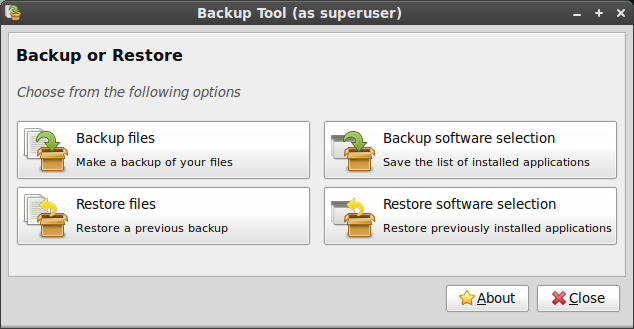
Click on "Backup files".
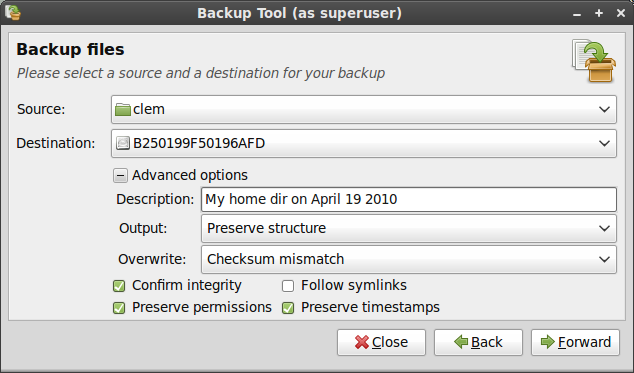
- Select your home directory for the source.
- Select where you want to backup the files as your destination (ideally some external volume since the plan is to format this partition during the installation)
- In the advanced options choose the following:
- A description (that's always a good idea to add to a backup)
- The output format (whether you want to save the backup as a directory, or an archive... archives take longer but if you plan to backup to NTFS/FAT volumes, archives preserve permissions that cannot be preserved by directories on these Windows filesystems)
- Overwrite (you can ignore this setting, it only comes into play if you plan to update an already made backup)
- Confirm integrity: slower but more reliable, it checks the signature of each file after it was backed up.
- Preserve permissions and timestamps: This should be selected.
- Follow symlinks: Not needed.
- Click "Forward"
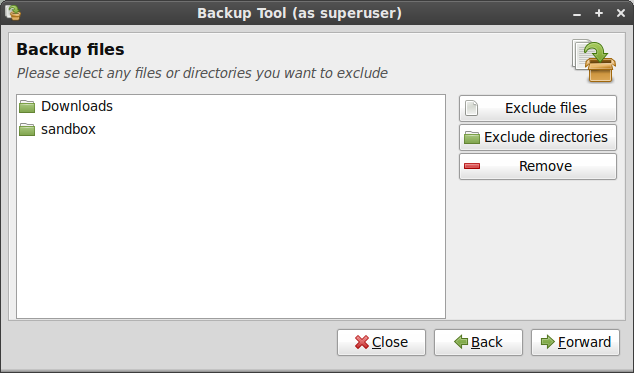
To save space and time, exclude things you don't need. For instance, I don't need to backup my "sandbox" and "Downloads" directories, but that's just me.
When you're ready, click "Forward".
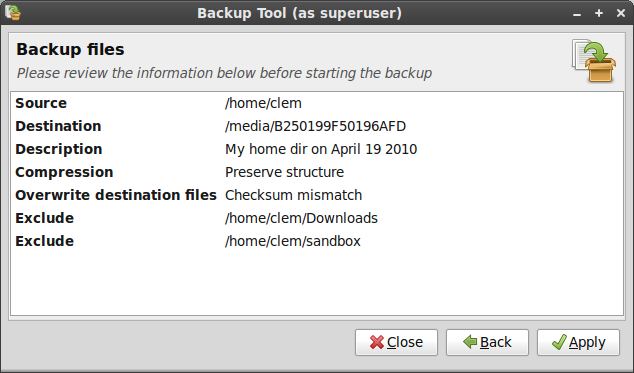
Review the information about your backup and press "Apply".
Note: When the backup is finished. Make absolutely sure to check the result yourself. No matter how much trust you put in the backup tool, head towards the destination, and check that all your files and directories were backed up successfully. If you chose to backup as an archive, make sure to open it up to see if it's working and whether or not it contains everything that it should. The tool is stable, but there can always be a bug or you could have made a mistake... since we're talking about your data here, make absolutely sure before anything else.
D1.3 Backup your software selection
Open mintBackup from the Menu -> Administration -> Backup Tool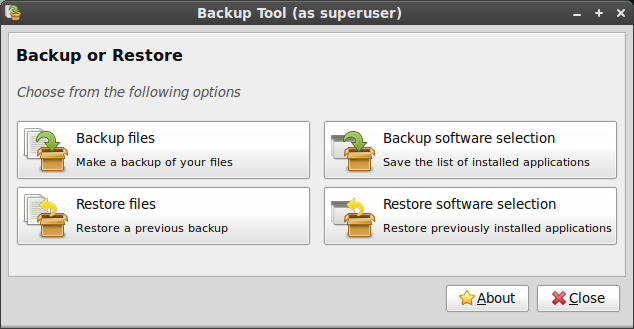
Click on "Backup software selection".
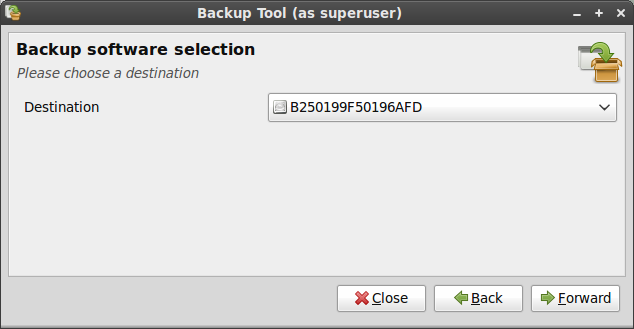
Choose a destination (ideally some external volume since the plan is to format this partition during the installation).
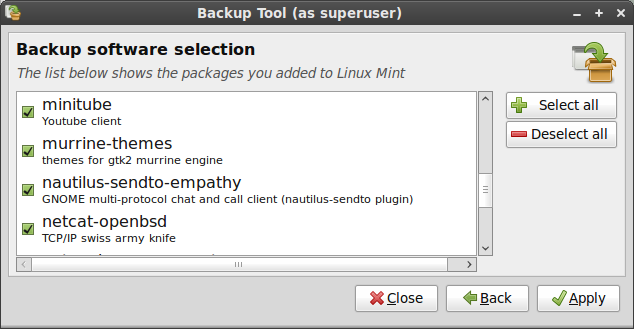
The following screen shows you all the packages you added to your Linux Mint system. Select the ones you want to exclude from your backup and click "Apply".
Note: When the backup is finished (it shouldn't take long), go to the destination and check for a file which name starts with "software_selection". This is the backup of your software selection.
D2. Test and install the newer version of Linux Mint
- Download the ISO for the newer version of Linux Mint.
- Check its MD5 signature.
- Burn it at low speed on a liveCD.
- Boot from the liveCD and select the option "Check disk integrity".
- Boot from the liveCD and select "Start Linux Mint".
- Once on the live desktop, check that your hardware is properly recognized (graphics card, wireless..etc)
- Once you're happy and confident that this newer release is good for you, click on "Install" on the desktop and proceed with a normal installation.
- When asked by the installer, choose "Specify partitions manually (advanced)", select the partition that you used for your current installation of Linux Mint, assign "/" to it, and reformat it to "ext4".
D3. Restore your data and your software selection
D3.1Restore your data
Open mintBackup from the Menu -> Administration -> Backup Tool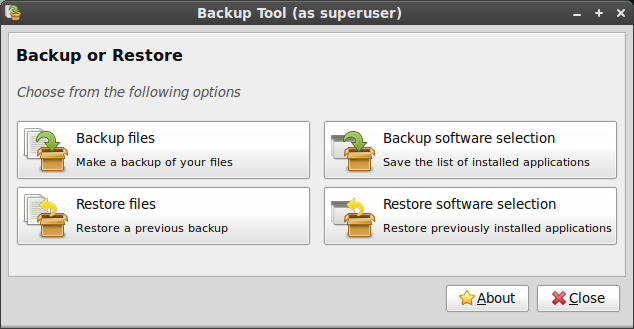
Click on "Restore files".
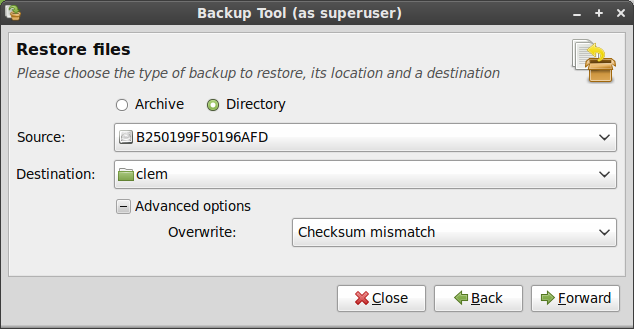
If you backed up your data as an archive, choose "Archive", otherwise choose "Directory", then point the source to either your archive or the location where you made the backup of your data.
Set your new home folder as the destination.
You can ignore the advanced options since your home folder is empty at the moment. These settings are only there to optimize things for people running regular backups.
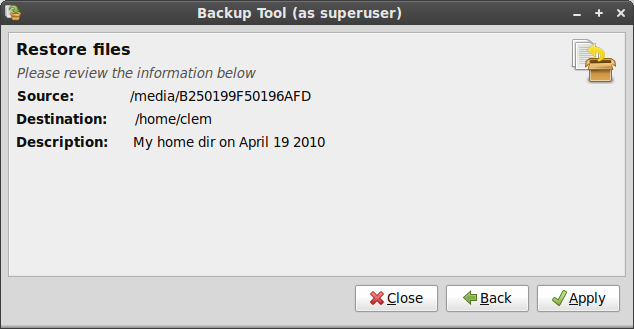
Review the information and press "Apply" when ready.
D3.2 Restore your software selection
Open mintBackup from the Menu -> Administration -> Backup Tool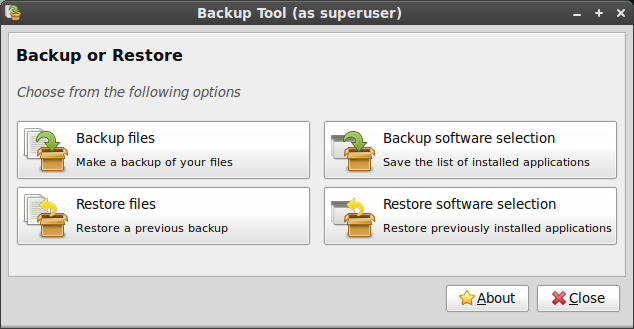
Click on "Restore software selection".
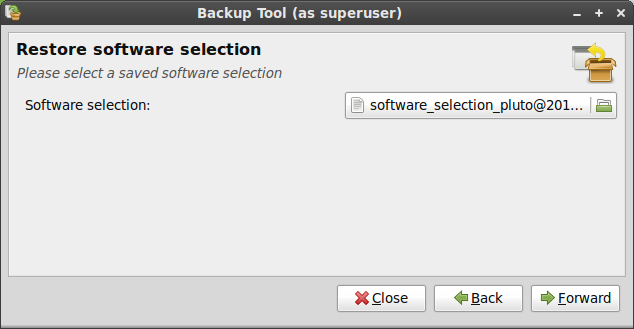
Select your backed up software selection file and press "Forward".
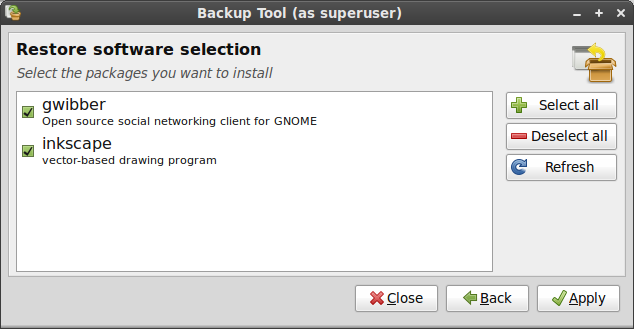
In the next screen you can see a list of packages. Select the ones you want to install and press "Apply".
This list only contains packages which were part of your previous software selection and which are not installed in the present system. The packages which are already installed in your new system don't need to be installed again, so they don't appear in this list.
At any moment, you can press the "Close" button. You don't have to install everything. If you change your mind later on, just launch the Backup tool again and restore your software selection using the same backup, the list will appear and show you the packages you're missing.
If you were using PPA or other repositories and if some of your previously installed packages are not found by the present system, these packages will appear in the list but you won't be able to select them. If that is the case, update your APT sources using the Menu -> Administration -> Software Sources tool to add the missing repositories, then click on the "Refresh" button in the Backup Tool.
Note: The "Refresh" button refreshes the list, not your APT cache. If you update your /etc/apt/sources.list manually, make sure to run "apt update" in the terminal.
E. Frequently Asked Questions
E1. Why doesn't Linux Mint upgrade the way Ubuntu does?
From our point of view, Ubuntu does three things wrong:- It doesn't make it easy for you to backup your data, nor does it warn you to do so.
- It automatically asks you to upgrade to the latest version. You click on the "upgrade" button and there's no turning back. No explanation about the risks involved, no explanation about the pros and cons... just a simple button to click for a process you likely don't understand.
- It uses a "package" upgrade method. See section C2 for pros and cons associated with this method.
E2. Wouldn't it be better if Mint was a rolling distribution?
Yes and no.A "rolling" distribution is a distribution which doesn't jump from release to release, packages are continuously updated. Thanks to this, users do not need to upgrade to any newer release of course, but the trade-off is stability and pace. It's easier to test a system when it's "frozen". With a moving base of packages, each new change can potentially introduce problems with the other packages... on a distribution featuring more than 30,000 packages it would take days to perform a full regression test after each package update!
Debian is a good example of this. The stable branch is a frozen snapshot of the testing branch. The testing branch itself isn't considered fully stable and it can take a while before some new packages appear into it. Of course, thanks to the nature of rolling distributions, any regression introduced by a new package can be fixed a few days later. Overall, rolling distributions are quite stable, as users are quick to report broken features and developers are quick to fix them... problems happen, and they get fixed.
With a frozen base, there's a lot of testing going on, after which things are not likely to break. This also gives the distribution 6 months between each releases where the developers don't need to worry about upgrades and can spend their time on development and innovation.
Most distributions available nowadays adopt a release cycle. Notable exceptions include Debian (excluding the "Stable" branch which isn't considered a "rolling" distribution), Arch Linux, Gentoo, PCLinuxOS, Sidux and Foresight Linux.
E3. How can I upgrade using APT?
This is something we do not recommend
Langganan:
Postingan (Atom)
